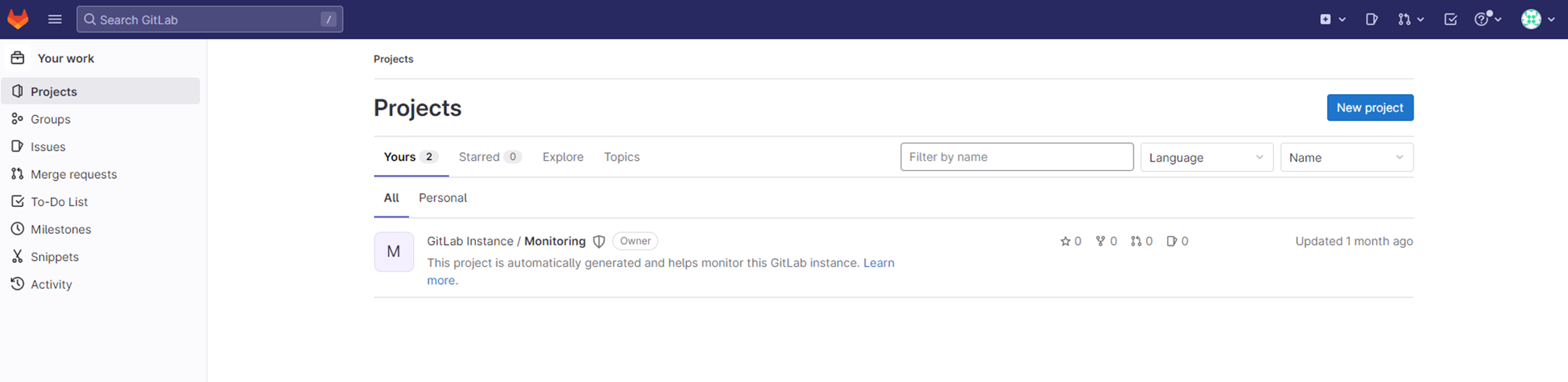gitlab.rb 파일 등 gitlab 관련 설정을 변경하고 gitlab-ctl reconfigure을 시도 하는데 아래와 같은
에러 메세지가 출력 되는 경우가 있다.
Running handlers:
There was an error running gitlab-ctl reconfigure:
execute[semodule -i /opt/gitlab/embedded/selinux/rhel/7/gitlab-13.5.0-gitlab-shell.pp] (gitlab::selinux line 32) had an error: Mixlib::ShellOut::ShellCommandFailed: Expected process to exit with [0], but received '1'
---- Begin output of semodule -i /opt/gitlab/embedded/selinux/rhel/7/gitlab-13.5.0-gitlab-shell.pp ----
STDOUT:
STDERR: libsemanage.semanage_pipe_data: Child process /usr/libexec/selinux/hll/pp failed with code: 255. (No such file or directory).
gitlab-13.5.0-gitlab-shell: libsepol.policydb_read: policydb module version 19 does not match my version range 4-17
gitlab-13.5.0-gitlab-shell: libsepol.sepol_module_package_read: invalid module in module package (at section 0)
gitlab-13.5.0-gitlab-shell: Failed to read policy package
libsemanage.semanage_direct_commit: Failed to compile hll files into cil files.
(No such file or directory).
semodule: Failed!
---- End output of semodule -i /opt/gitlab/embedded/selinux/rhel/7/gitlab-13.5.0-gitlab-shell.pp ----
Ran semodule -i /opt/gitlab/embedded/selinux/rhel/7/gitlab-13.5.0-gitlab-shell.pp returned 1
크게 비중있게 다룰 내용은 아니라 간단히 요약하자면 그놈의 selinux가 문제다.
selinux 패키지에 누락된 부분이 있어서 발생하는 것이다.
해결방법
yum install libsemanage-static libsemanage-devel
'Git' 카테고리의 다른 글
| [Gitlab]Gitlab 명령어 정리 (0) | 2023.04.10 |
|---|---|
| [Gitlab] Centos7에 Gitlab-CE 구축 (0) | 2023.03.27 |
| [Gitlab] Repository 변경(운영 중 포함) (0) | 2023.03.27 |
| [Gitlab] SSL 인증서 적용(HTTPS 수동 설정) (0) | 2023.02.28 |
| [Gitlab] 사용자 비밀번호 변경(root 계정 포함) (0) | 2023.02.21 |